Using ActiveExit on schedule |
If you need Active Exit to perform its actions not always, but only during specific days or times of the week, you can set up a schedule that would specifiy the times and days when Active Exit should be active or inactive.
To make Active Exit work on schedule, first select the Use schedule option on its main screen, and also use the Edit schedule link on the same screen to set up the actual schedule:
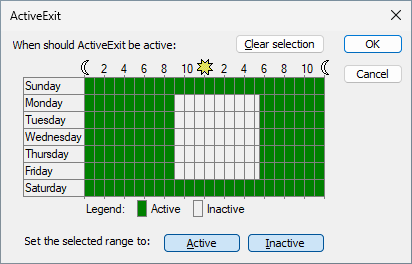
Initially the schedule specifies that Active Exit should be active during any day, any time. To change the schedule, first select the desired interval with the mouse, and press one of the Set the selected range to buttons to set that interval to be Active or Inactive, as necessary. You can select any number of different intervals, as necessary. The boundaries of the selected intervals are rounded to the nearest half-hour.
While a rectangular area is selected within the schedule area, you can also move the boundaries of the selection by pressing the Ctrl or Shift key simultaneously with the arrow keys of the keyboard.