Blocking programs from starting |
Folder Guard can not only protect access to folders or files, but also prevent specific programs from starting. You may want to use this capability to, for example, protect system tools, such as Registry Editor ![]() , from being used by unauthorized users.
, from being used by unauthorized users.
To control the programs that you want to be restricted from starting by Folder Guard, use the Blocked view of Folder Guard:
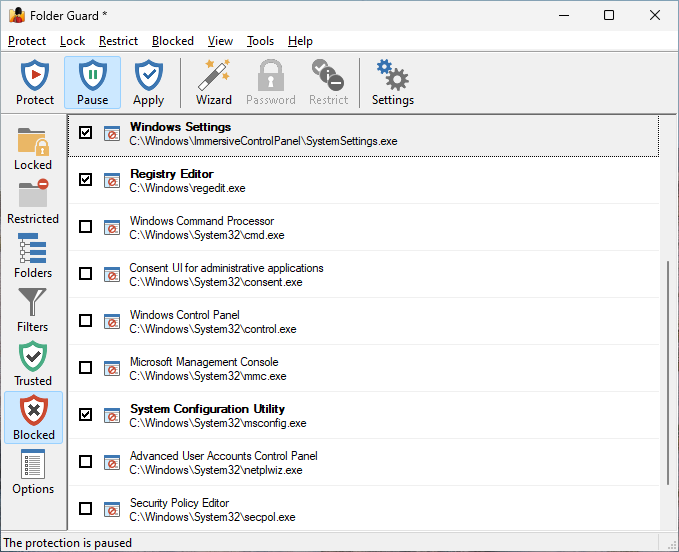
Each item of the Blocked list contains a description of the program and the path to the program's executable. The path could be a specific path to the program EXE file, or a mask containing the star characters (*). Only the path of the item is used by Folder Guard when determining whether the program should be blocked from starting; the description is only used as a visual aid to help you manage the list of items.
In front to each item there is a check mark that controls whether the item should actually be blocked: only the items which are checked will be blocked; if the check mark is cleared, such an item will NOT be blocked by Folder Guard.
Note: only the programs running locally on the same computer where Folder Guard is operating can be blocked. If a program is running on another computer and accessing this computer over the network, such a program cannot be blocked.
When you first install Folder Guard, it creates a list of common system tools that you may want to block. However, no program in that list is initially blocked: all items have their check marks cleared initially. If you want an item to be blocked, check the box in front of it.
If you have selected an item to be blocked by Folder Guard, then such a program will be prevented from starting while the protection of Folder Guard is active. If you need to run a blocked program by yourself, pause the protection by entering the Master Password, and that would make any blocked program able to start, as usual. After the program has started, you may want to resume the protection, and that would also resume the protection of the blocked programs. Note that if a blocked program has already started while the protection was paused, that program will continue to run even after the protection is resumed. Only if the program is closed and then attempted to start again it would be blocked from starting.
Note that the Blocked list does not appy to the trusted users: a trusted user is not restricted from running programs, even the blocked ones.
You can control the Blocked list by right-clicking on the items of the list and using the menu displayed. Or, use the Blocked menu on the top menu bar that appears when you switch to the Blocked view. You can use the commands on the menu to modify the existing items, add new ones, or remove the items from the list. You can also use the Reset the list command to restore the list how it was when you first installed Folder Guard, removing any changes you might have made to the list.
You may wish to review the Blocked list, created by Folder Guard when you've first installed it, for some common system tools that you might consider blocking. For example, Registry Editor ![]() is a powerful tool that can be used to tweak many system settings. However, in the hands of an ignorant or a malicious user it can be used to damage your system, so it's a good candidate for blocking. Do your own research of the tools offered to decide whether you want to use Folder Guard to block them.
is a powerful tool that can be used to tweak many system settings. However, in the hands of an ignorant or a malicious user it can be used to damage your system, so it's a good candidate for blocking. Do your own research of the tools offered to decide whether you want to use Folder Guard to block them.
One system program that needs a special mention is Consent UI for administrative applications with the path C:\Windows\System32\consent.exe. This program is used by Windows any time another program needs to run As Administrator, and it is responsible for displaying the elevation prompt asking you to confirm that it's OK to launch a program with the administrator privileges. If you block this program (consent.exe) with Folder Guard, (and also select the option Block programs for trusted users, because this program is executed in the context of the SYSTEM user, which is usually trusted), it would essentially prevent other users of your computer to run programs as administrator. When you yourself need to run a program as administrator, you would simply pause the protection of Folder Guard.
Another set of tools that you might consider blocking are the data recovery or system monitoring tools (such as PC Hunter or Disk Genius) that use the low-level methods of analyzing the storage of your computer and thus might be able to bypass the protection of folders performed by Folder Guard. If you have such tools installed on your computer, you may want to block them with Folder Guard, to prevent their use while the protection is in effect.
Keep in mind that if you block some of the system tools, it may prevent Windows from working properly. For example, do NOT block Windows File Explorer, because it is used not only to browse the folders of your computer, but also to display the Desktop. If you block Explorer, you may not be able to use your computer! Always make sure you have a good backup of your system and of all important files before experimenting with blocking system tools.