The Restricted view |
The Restricted view of Folder Guard is displayed when you press the Restricted button on the View bar or choose Restricted folders and files from the View menu:
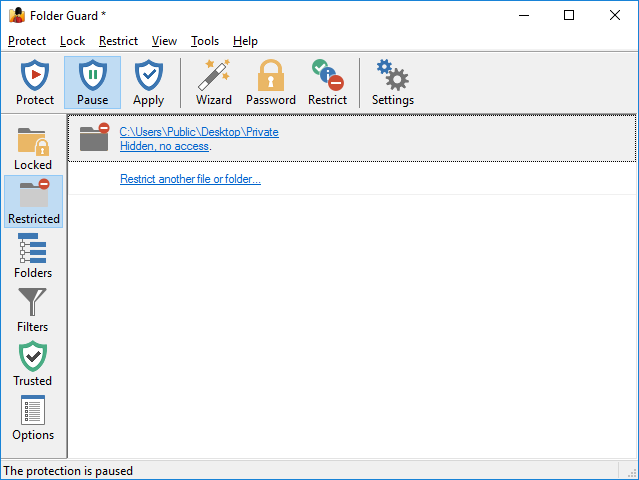
This view shows a list of folders and files that are currently protected with restrictions. The information for each such item includes:
- The full path of the restricted folder or file. Clicking on it switches to the Folders view with this folder or file selected in the folder tree.
- A short description of the restrictions that currently apply to this folder or file. Clicking on such a link opens the Wizard that you can use to change the restrictions.
- If different restrictions are set up for different users, the description shows such restrictions separately.
You can also right-click on the items in the list and use the context menu commands that are applicable to the restricted folders and files.
The last item of the list offers a link to start the Wizard that you can use to restrict access to and visibility of another folder or a file. If there is more than one folder or file with restrictions, they are listed alphabetically according to their paths.
Hiding and restricting access to folders
Protecting access to network drives and folders