Organize your photo library with the Rename tool of AB Commander
If you are like most other people who take their digital cameras with them on vacation, you take a lot of pictures. After all, the pixels are free, waste no natural resources, so why not take as many of them as possible while on a trip, and then sort through them at home, selecting the best one for the more permanent collection? Sure, sounds like a good strategy, except that when you do finally get home and import the images from the camera into your computer, more often than not the images would get some very dull file names, having no connection to what each image is about:
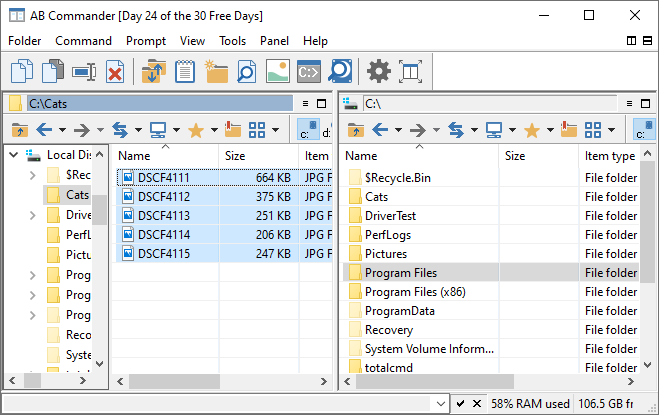
Would it be nice to give your digital images the names of your choosing that better describe what the images are all about?
With AB Commander, you can use the Rename command to quickly rename many files in one step, giving them more descriptive names that make sense to you rather than to your digital camera software.
To do that, first use AB Commander to navigate to the folder when you have imported the digital images or movies, and select the files that belong to the same event. (Remember that you can use the Quick View command of AB Commander to see the images without starting your digital imaging software.) For example, if you want to rename the images of your cat, select the image files that you want to rename, choose the Rename command, and specify how you want the files to be renamed:
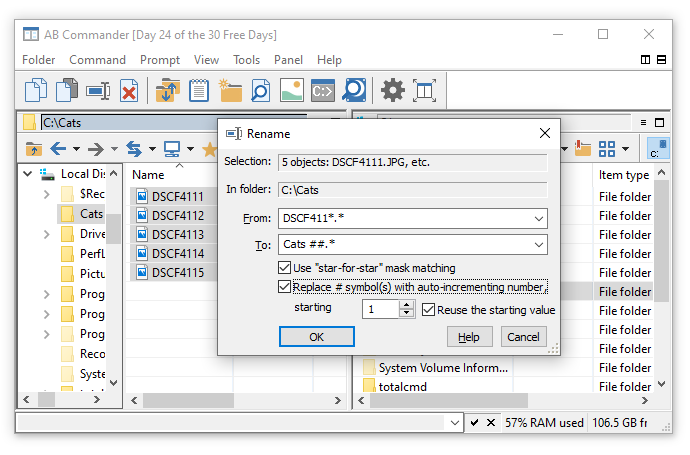
Notice the ## symbols at the end of the file name in the To area: you can use it as a placeholder for the image number: when renaming the selected files, AB Commander will replace the # symbols with a number, starting with the one you've specified, incrementing it automatically when renaming the next file. (Of course, for this to work, the Replace # symbol(s) with auto-incrementing number option must be selected.) You can control how many digits the automatic numbers should have by entering several # characters next to each other: if you enter ##, they will be replaces with the two-digit numbers: 01, 02, 03, and so on. If you enter ###, the generated numbers will be 001, 002, 003, etc. You get the idea.
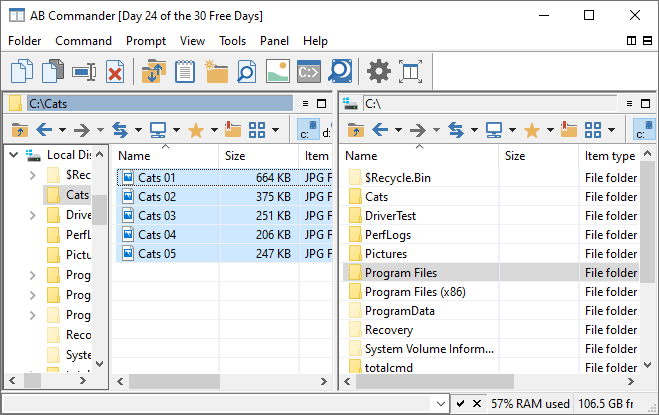
Now when you want to see a photo of your cat, you don't need to go though a lot of files to find, it, can use the Quick View command of AB Commander to view each image file directly within AB Commander, without opening a dedicated graphics application or a separate image viewer:
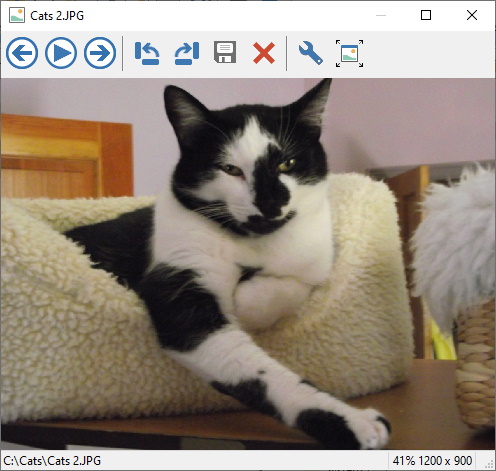
![]() Take control of your files and folders with AB Commander file manager for Windows 11, 10, 8, 7.
Take control of your files and folders with AB Commander file manager for Windows 11, 10, 8, 7.
User rating: ![]() 4.8 / 5
4.8 / 5
Purchase
or
download a free trial.
Read more...
Repeat this procedure for the other images taken during different parts of your vacation and soon your image collection will be nicely organized and easily navigated. That's another way to impress your friends with your digital photos!
Happy file managing!
AB Commander User's Guide • Download • Purchase
If you want to link to this article, you can use this HTML code: <a href="https://www.winability.com/organize-your-photo-library-with-the-rename-tool-of-ab-commander/">Organize your photo library with the Rename tool of AB Commander</a>
More information
- What people are saying about AB Commander...
- A FREE 30-day license is included
- What's new in the new version
- End User License Agreement (EULA)
- Space Investigator
- Using DiffMerge as the external tool of AB Commander
- Is "Wipe the content" the same as "Secure Delete"?
- How to start programs elevated from a batch file
- How to make elevated programs recognize network drives
- How to disable hibernation
- How to set up Notepad++ as the external text editor for AB Commander
- Integrating AB Commander with Universal Viewer
- How to repair Windows desktop icons with AB Commander
- How to show drive letters first in AB Commander and Windows Explorer
- Organize your photo library with the Rename tool of AB Commander
- How to move images from an Android device to PC
- How to synchronize images between a PC and an Android device
- Using junction points to change the iTunes backup folder location
- Always have a backup of your important files

 Stand with Ukraine
Stand with Ukraine

