Renaming the Encrypted Disks |
When you were encrypting a drive for the first time, you were prompted to choose both the name for the Virtual Encrypted Disk and also for the host disk:
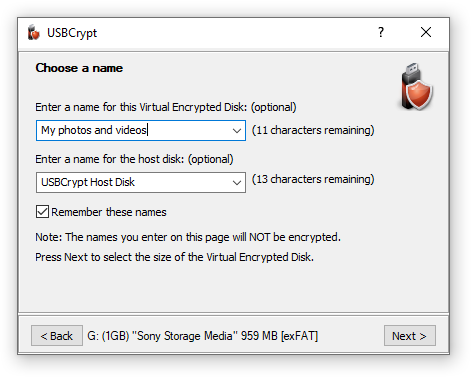
The name of the Virtual Encrypted Disk is displayed on the USBCrypt screens, in the top part of the windows, for example when starting the Virtual Encrypted Disk:

The name of the host disk is displayed in the Computer (or My Computer) folder, as a label next to the disk's icon.
What if later on you've decided that another name would describe your Virtual Encrypted Disk or the host disk better?
No problem, it's easy to rename both the Virtual Encrypted Disk and the host disk. You can do that from the same screen that asks you to start the Virtual Encrypted Disk. Before (or even instead of) entering your password, click on the Tools button, to display a menu with the additional commands:

Choose Rename Virtual Encrypted Disk or Rename Host Disk from that menu. You will be prompted to enter a new name. Go ahead, provide the new name (which can be empty, if you want to remove the existing name!) and press Rename:

That's all. (That was easy, wasn't it?) If you've renamed the Virtual Encrypted Disk, you should see the new name displayed on the screen immediately. If you've renamed the host disk, then you may need to restart the computer before Windows recognizes the new name.
You can rename a Virtual Encrypted Disk any time you want, as long as the disk has not started yet. If you want to rename a Virtual Encrypted Disk that's already started, you need to stop it first, then use the above procedure to rename it, and after that you can start it again. As for renaming the host disk, you can do it at any time, it does not atter whether the Virtual Encrypted Disk it hosts has already started or not.