Test the strength of your password with USBCrypt
When using USBCrypt to password protect drives, you have probably wondered, how difficult would it be for someone to just try all possible character combinations and discover the correct password that way? If someone were to write a program to automate the process of simulating the password entry, how fast would it take to discover the correct password?
Well, you may be surprised to learn that there is no need to write a special program for that, because USBCrypt already includes such a command out of the box! It's easy to try it: just try starting an encrypted drive, as usual, but instead of entering the password, click on the Tools button and select the Recover Password item on the menu:
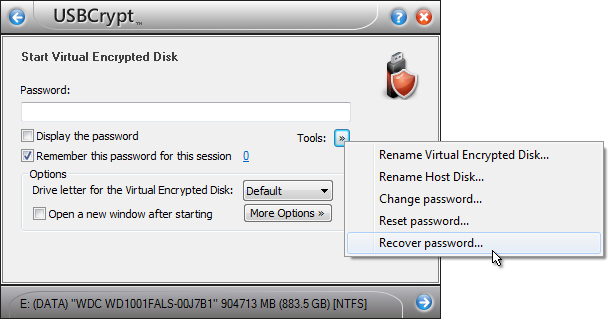
On the next screen, select the character set you want to try. You can select the minimum and maximum length of the passwords to try, and also choose between the lower-case or upper-case characters, digits, special characters, or any combination of them:
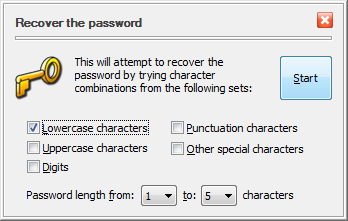
When you press the Start button, USBCrypt starts to try the passwords from the character set you've selected, in turn, until it finds one that unlocks the encrypted drive. It displays the progress in a separate window, that also shows the estimated time to complete the enumeration of all possible passwords:
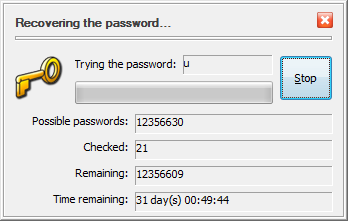
If you've selected a very simple password, it can be discovered rather quickly, and the result is displayed right away:
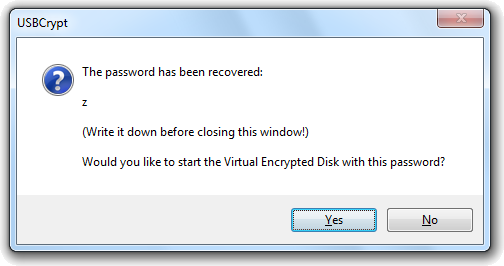
What about the more complex passwords? The time to try them all grows rapidly as the length of the password or its complexity increases. Here are a few numbers, obtained on a computer with a mid-range (as of the time of this writing) Intel i5-650 CPU:
| Characters/Maximum length: | Up to 3 | Up to 5 | Up to 7 |
| Lowercase | 30 minutes | 15 days | 28 years |
| Lowercase + Uppercase | 4 hours | 1 year | 35 hundred years |
| Lowercase + Uppercase + digits | 7 hours | 3 years | 12 thousand years |
| Lowercase + Uppercase + digits + all special characters | 1 day | 26 years | 240 thousand years |
(You may get different numbers, depending on the CPU your computer has.)
As you can see, by choosing a password that's complex enough, you can protect your secrets with USBCrypt pretty well. On the flip side, take care to remember your password, because if you forget it, it would be practically impossible to recover it (unless you have created a spare key file with USBCrypt, of course.
Happy encrypting!
USBCrypt User's Guide • Download • Purchase
If you want to link to this article, you can use this HTML code: <a href="https://www.winability.com/usbrypt-password-strength-test/">Test the strength of your password with USBCrypt</a>
More information
- USBCrypt Personal vs Business license
- Limitations during the evaluation period
- What's new in the new version
- End User License Agreement (EULA)
- WinAbility Encryption Driver
- Migrating encrypted data from TrueCrypt
- Make it easy to return your lost encrypted drive
- Can USBCrypt encrypt the C: drive?
- Encrypt Firefox profile with USBCrypt
- How to move the Dropbox folder onto the encrypted drive
- USBCrypt for Microsoft Office users
- Why can't I copy large files over 4GB to my USB flash drive?
- Test the strength of your password with USBCrypt
- Using names and labels to organize USBCrypt drives
- How to password-protect a USB flash drive
- Always have a backup of your important files




